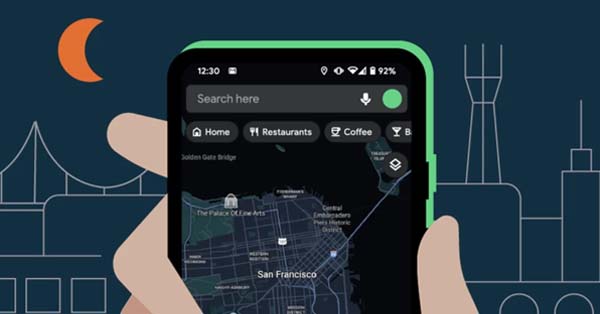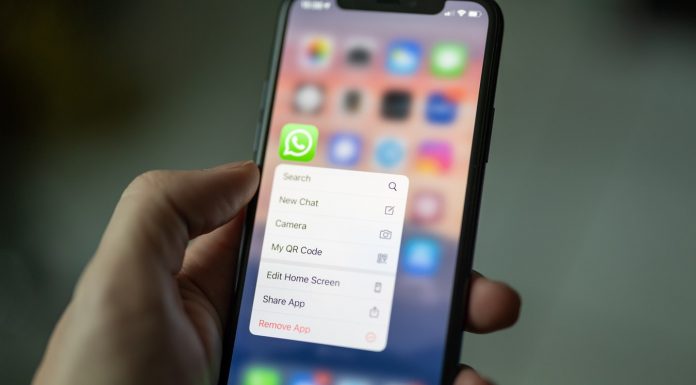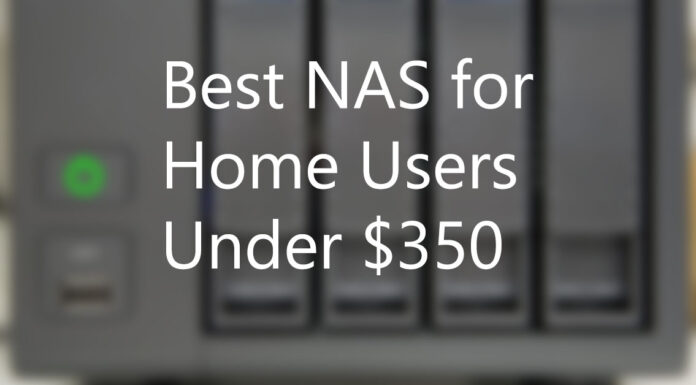There are situations where you would want to clone the entire drive. Whether you are upgrading or migrating the entire windows installation, disk cloning is your way out.
There are a lot of great services in the market that does the job done perfectly but in this guide, we will be discussing on free tools designed specifically for drive cloning.
Get Your Secondary Drive Ready

If you are cloning a drive, you will obviously need a secondary drive to move everything to (from your primary drive). It is recommended to get a secondary drive that is bigger in capacity than the primary drive since a low capacity drive may not be able to fit everything from the bigger drive.
On desktop, you can use internal drives or external USB drives to do the job. However, in case of laptops you may not have option to use the drive internally so USB external drives are recommended.
Once connected, you are ready to go through the cloning process.
Macrium Reflect Free for Windows

Macrium Reflect Free is free, easy to use, and widely popular.
To install, download their Home Use installer from their site and fire it up. Choose your download location and hit the download button.
Once finished downloading, the installer will launch automatically and guide you through the process which is just click right on through.

Run Macrium Reflect, you will see the list of available disks in your system. As shown in the picture above, select the disk with a check mark and click on the “Clone this disk…” option that is available under the selected disk.
While cloning the disk creates the exact clone of the disk to be written onto the second drive, Imaging the disk allows you to have as many one-to-one copy of the disk to be stored into the second disk.

Over to the next screen, choose your destination disk and hit “Next”. Make sure there are no important files on the second disk as the process would erase it entirely.
Hit “Next” and you will be greeted to schedule the cloning or do it right away. Choose your option and done. Give it some time to finish. The time taken to finish the job would be relevant to the size being cloned.
Now you are ready to use the second drive like you could have used the first one.

![How-to-Clone-a-Hard-Drive-The-Ultimate-Guide[1]](https://geekcrawl.com/wp-content/uploads/2021/01/How-to-Clone-a-Hard-Drive-The-Ultimate-Guide1-696x398.jpg)