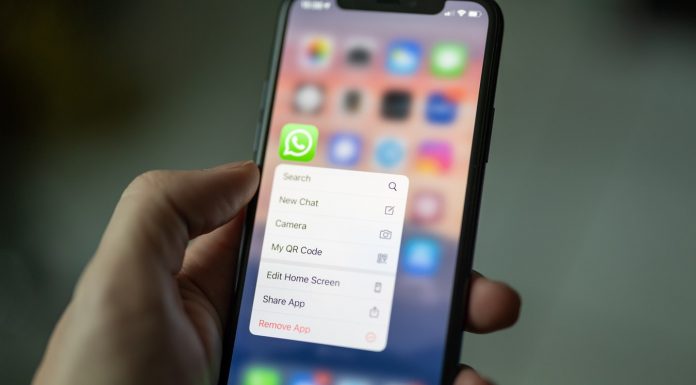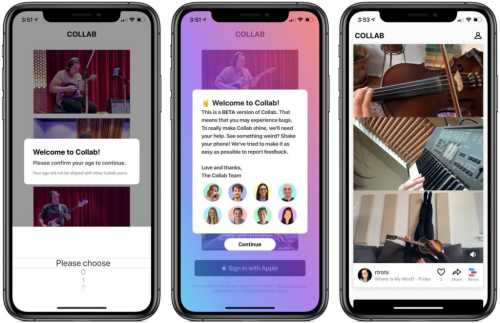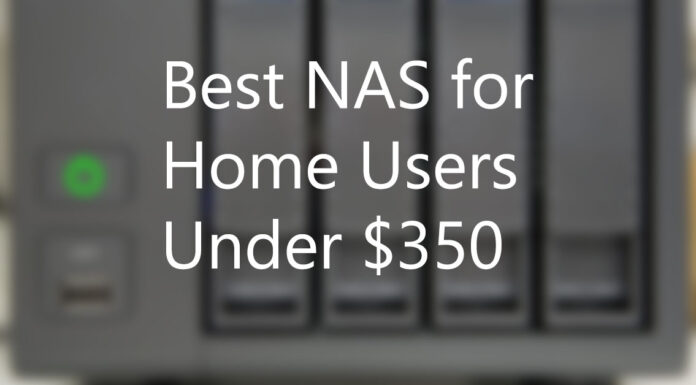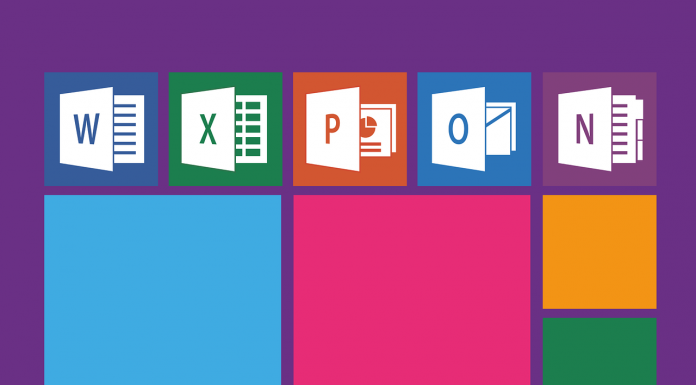One of the features in Windows 10 I like to disable is Cortana. Cortana is your digital assistant built into Windows 10. It is no harm in keeping Cortana enabled but few feel like it is annoying and getting in the way of things. So, here I will discuss few methods to disable Cortana.
Depending on the different versions of Windows 10 you have, the method is going to be a bit different for each one. Use the one that suits you the best.
How to Disable Cortana in Windows 10 Pro with Local Group Policy Editor
If you have windows 10 Pro, disabling Cortana with Local Group Policy Editor is the easiest way to go. And follow the below steps:
- First, click on Start Menu.
- Search for Group Policy
- Click on Edit group policy and it will open Group Policy Editor for you or alternatively you can just hit “gpedit.msc” in Run Command Box.
- Next in Local Group Policy Editor, head over to Computer Configuration > Administrative Templates > Windows Components > Search
- Right Click on Allow Cortana
- Click Edit
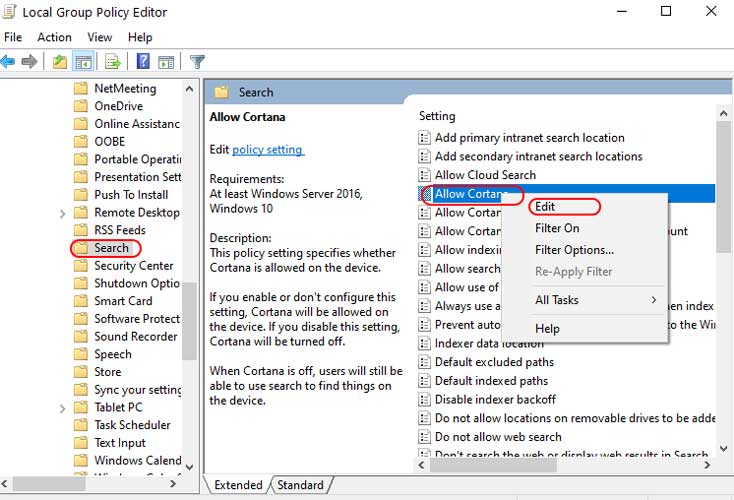
- Select Disabled and Hit OK
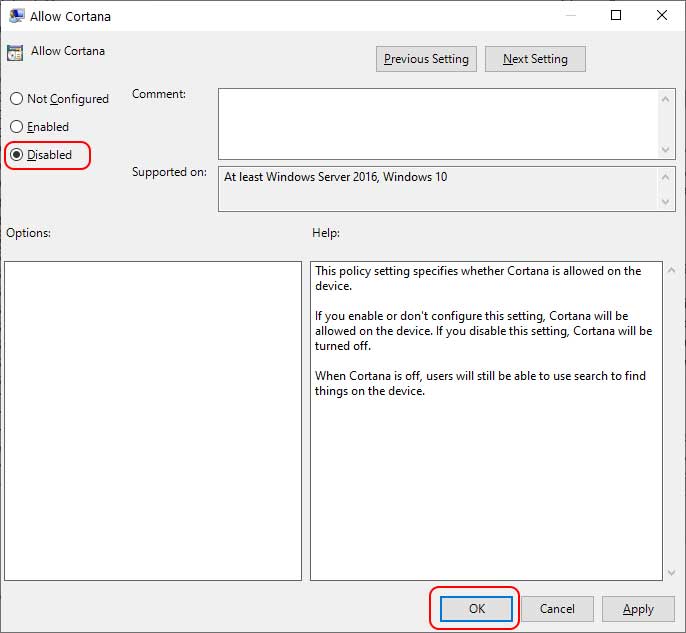
How to Disable Cortana in Windows 10 Home
(Note: This method works on both Home and Pro version)
If you don’t have a Pro version, however, you are not out of luck. Just make sure you have the latest Windows 10 updates installed (over may 2020 update). It is a little bit easier to disable Cortana in Windows 10 than before.
- Go to Start > Settings
- Click on Apps
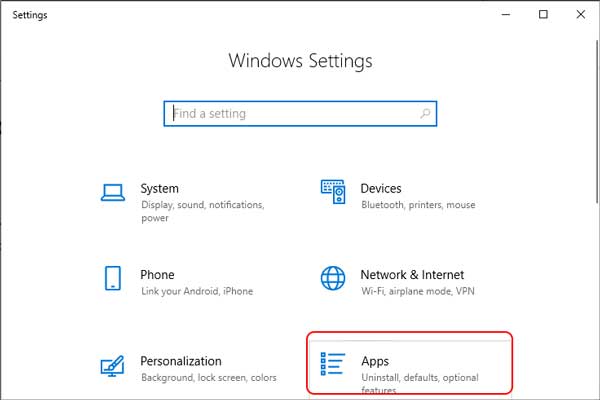
- Find and Click Cortana from the list of apps
- Go to Advanced Options
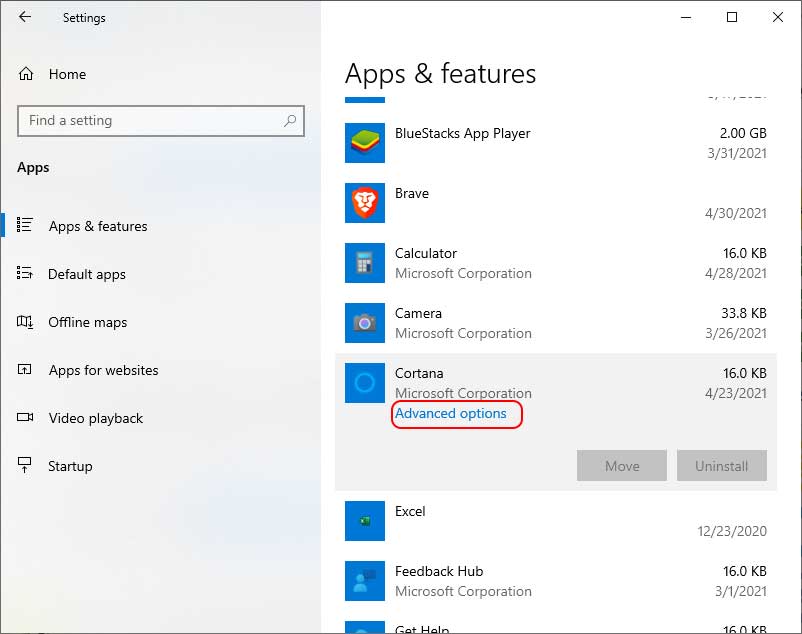
- Uncheck where it says “Runs at log-in”
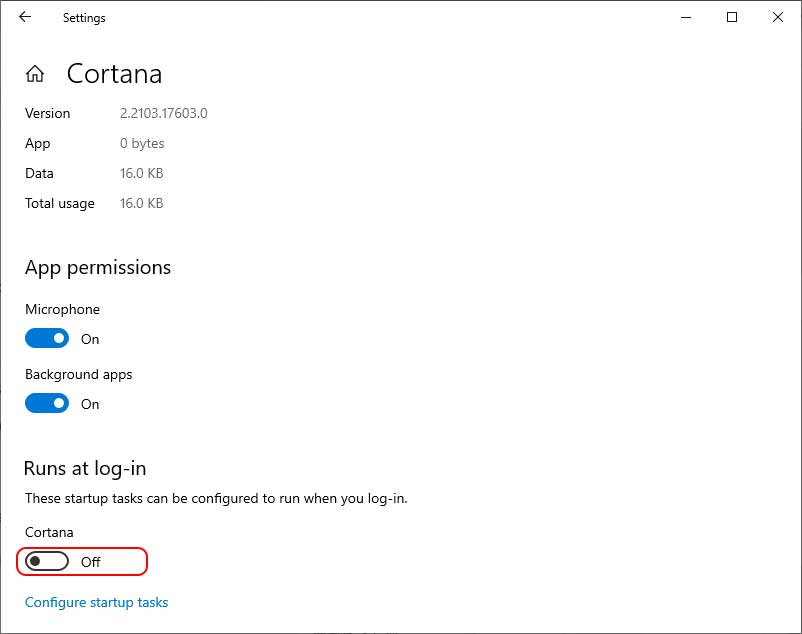
This will disable Cortana in Windows 10 from running during startup.
How to Disable/Uninstall Cortana in Windows 10 with PowerShell
Also, if you are on the May 2020 update, if you wish to uninstall Cortana completely, you can do that. But you do have to use a certain PowerShell script. I will put the script here, you can just copy and paste that into PowerShell and it will just uninstall Cortana for you.
- Go to Start and search for PowerShell
- Type this: Get-AppxPackage -allusers Microsoft.549981C3F5F10 | Remove-AppxPackage
- Hit Enter and Cortana shall be uninstalled.
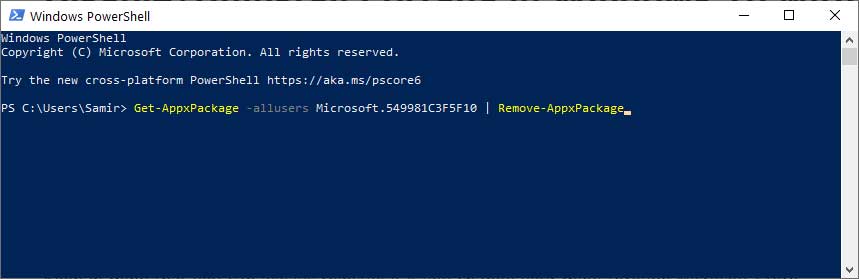
Keep in mind that you can always reinstall it if you change your mind through Microsoft Store.